Wasp supports Google Authentication out of the box. Google Auth is arguably the best external auth option, as most users on the web already have Google accounts.
Enabling it lets your users log in using their existing Google accounts, greatly simplifying the process and enhancing the user experience.
Let's walk through enabling Google authentication, explain some of the default settings, and show how to override them.
Setting up Google Auth
Enabling Google Authentication comes down to a series of steps:
- Enabling Google authentication in the Wasp file.
- Adding the necessary Entities.
- Creating a Google OAuth app.
- Adding the neccessary Routes and Pages
- Using Auth UI components in our Pages.
Here's a skeleton of how our main.wasp should look like after we're done:
// Configuring the social authentication
app myApp {
auth: { ... }
}
// Defining entities
entity User { ... }
entity SocialLogin { ... }
// Defining routes and pages
route LoginRoute { ... }
page LoginPage { ... }
1. Adding Google Auth to Your Wasp File
Let's start by properly configuring the Auth object:
- JavaScript
- TypeScript
app myApp {
wasp: {
version: "^0.11.0"
},
title: "My App",
auth: {
// 1. Specify the User entity (we'll define it next)
userEntity: User,
// 2. Specify the SocialLogin entity (we'll define it next)
externalAuthEntity: SocialLogin,
methods: {
// 3. Enable Google Auth
google: {}
},
onAuthFailedRedirectTo: "/login"
},
}
app myApp {
wasp: {
version: "^0.11.0"
},
title: "My App",
auth: {
// 1. Specify the User entity (we'll define it next)
userEntity: User,
// 2. Specify the SocialLogin entity (we'll define it next)
externalAuthEntity: SocialLogin,
methods: {
// 3. Enable Google Auth
google: {}
},
onAuthFailedRedirectTo: "/login"
},
}
externalAuthEntity and userEntity are explained in the social auth overview.
2. Adding the Entities
Let's now define the entities acting as app.auth.userEntity and app.auth.externalAuthEntity:
- JavaScript
- TypeScript
// ...
// 4. Define the User entity
entity User {=psl
id Int @id @default(autoincrement())
// ...
externalAuthAssociations SocialLogin[]
psl=}
// 5. Define the SocialLogin entity
entity SocialLogin {=psl
id Int @id @default(autoincrement())
provider String
providerId String
user User @relation(fields: [userId], references: [id], onDelete: Cascade)
userId Int
createdAt DateTime @default(now())
@@unique([provider, providerId, userId])
psl=}
// ...
// 4. Define the User entity
entity User {=psl
id Int @id @default(autoincrement())
// ...
externalAuthAssociations SocialLogin[]
psl=}
// 5. Define the SocialLogin entity
entity SocialLogin {=psl
id Int @id @default(autoincrement())
provider String
providerId String
user User @relation(fields: [userId], references: [id], onDelete: Cascade)
userId Int
createdAt DateTime @default(now())
@@unique([provider, providerId, userId])
psl=}
3. Creating a Google OAuth App
To use Google as an authentication method, you'll first need to create a Google project and provide Wasp with your client key and secret. Here's how you do it:
- Create a Google Cloud Platform account if you do not already have one: https://cloud.google.com/
- Create and configure a new Google project here: https://console.cloud.google.com/home/dashboard
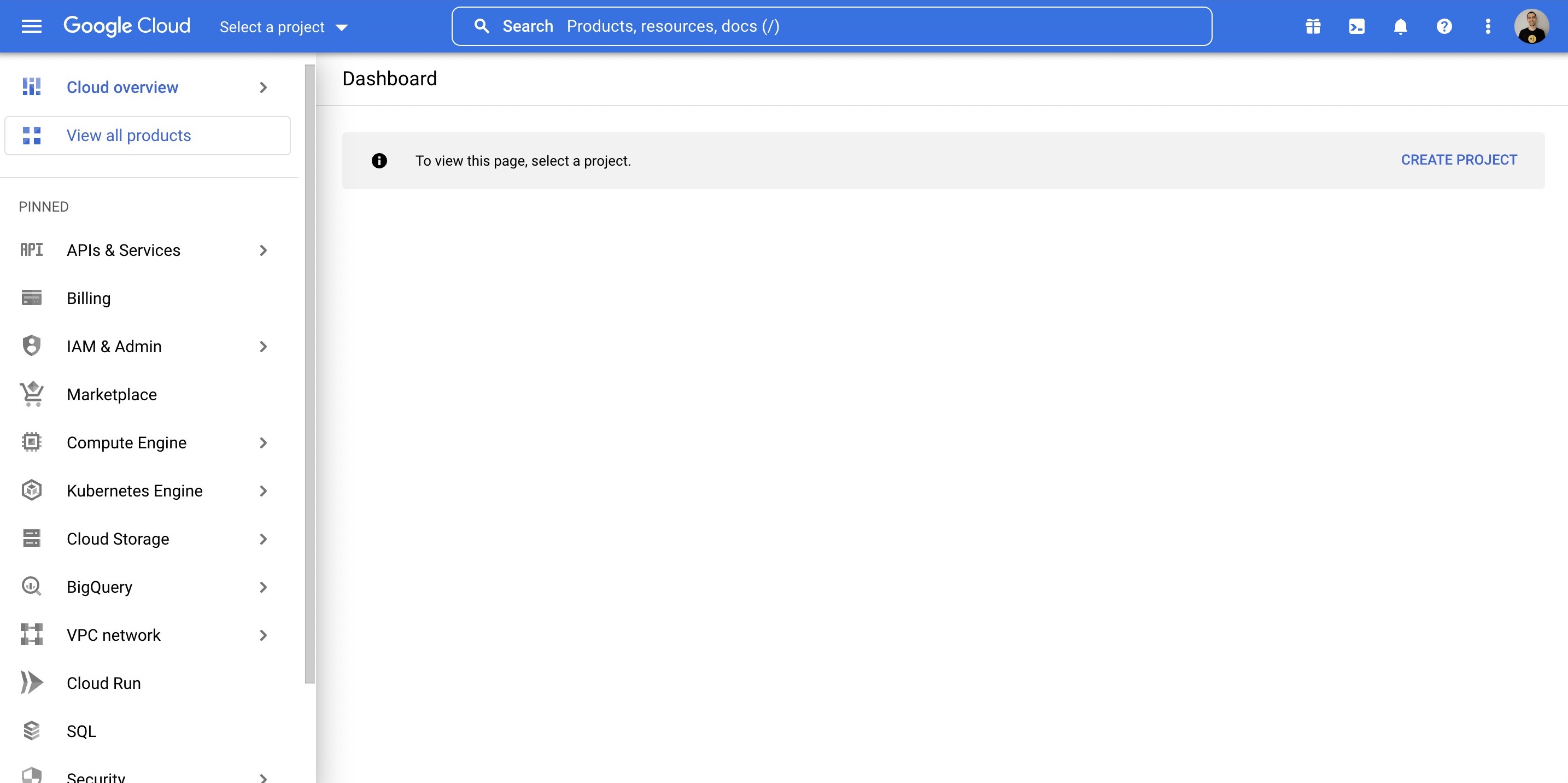
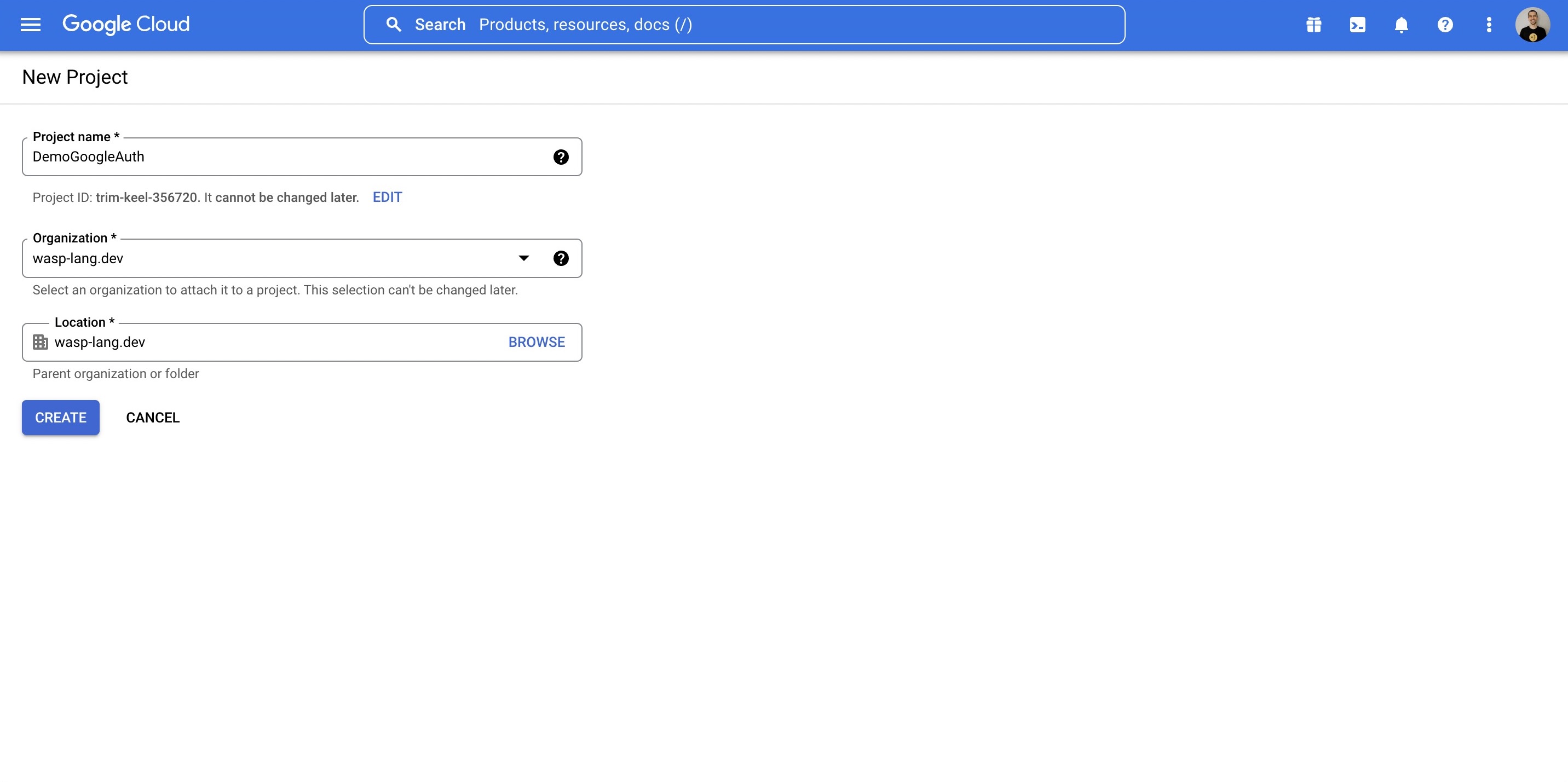
- Search for OAuth in the top bar, click on OAuth consent screen.
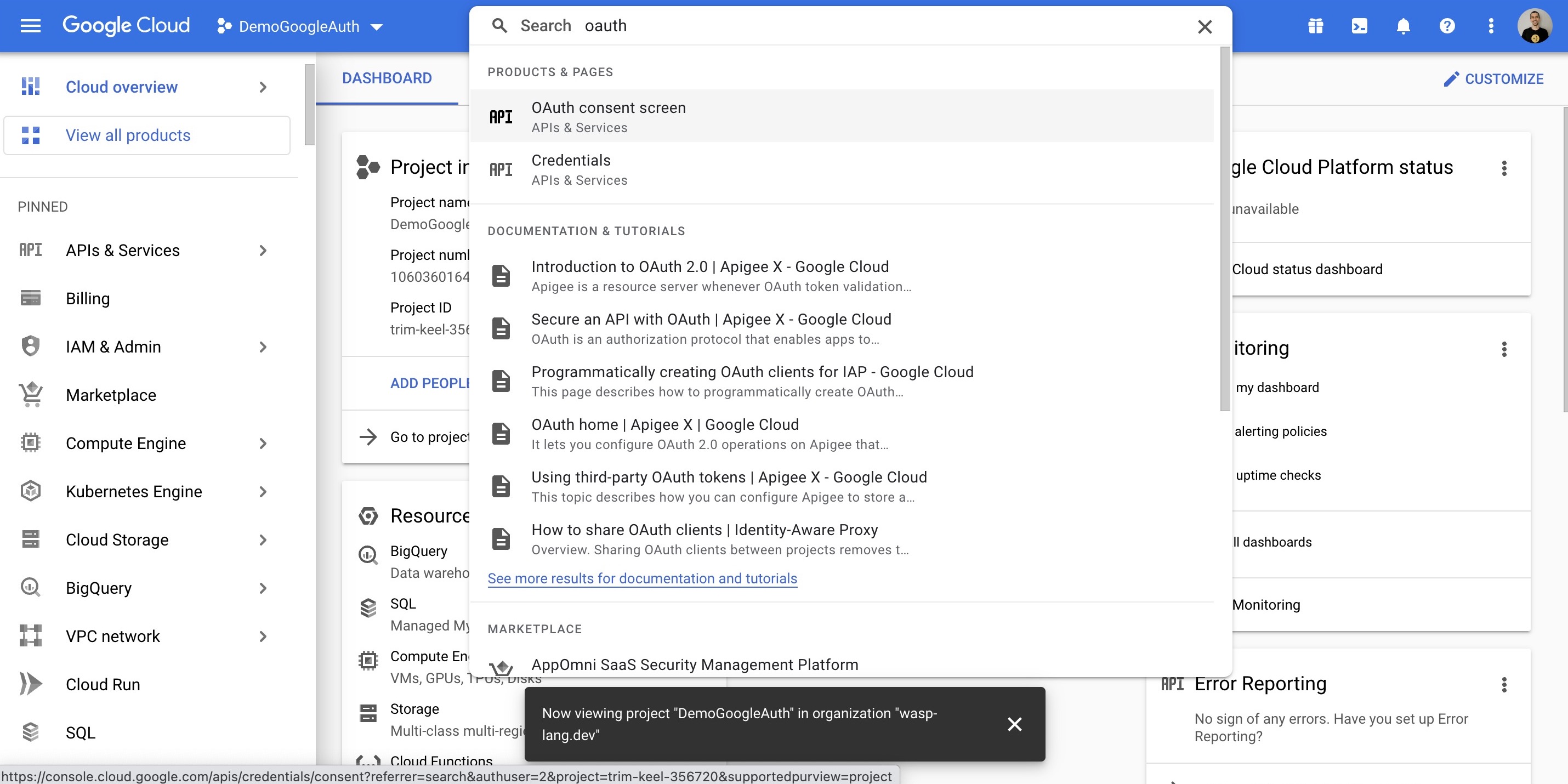
-
Select what type of app you want, we will go with External.
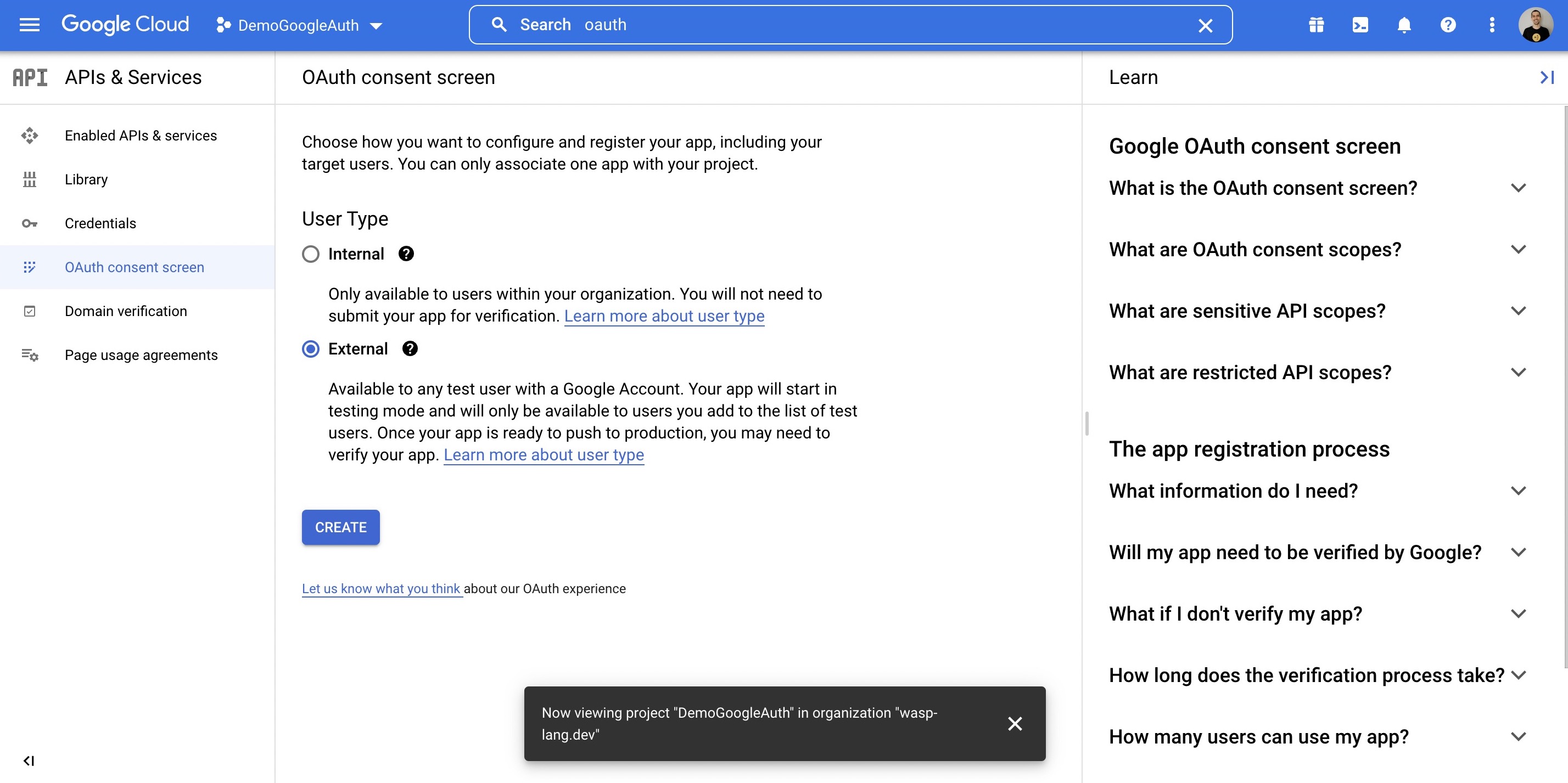
-
Fill out applicable information on Page 1.
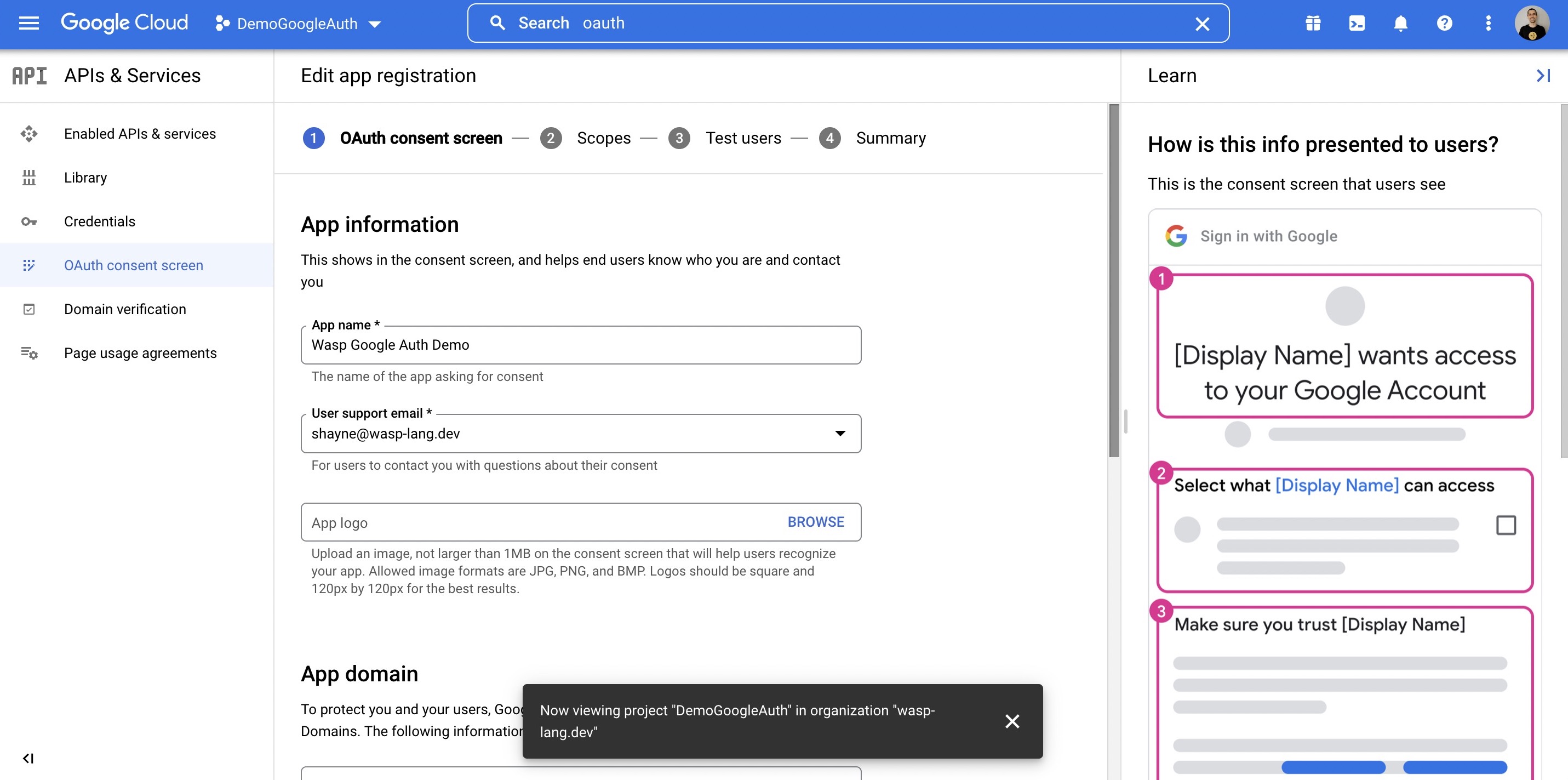
-
On Page 2, Scopes, you should select
userinfo.profile. You can optionally search for other things, likeemail.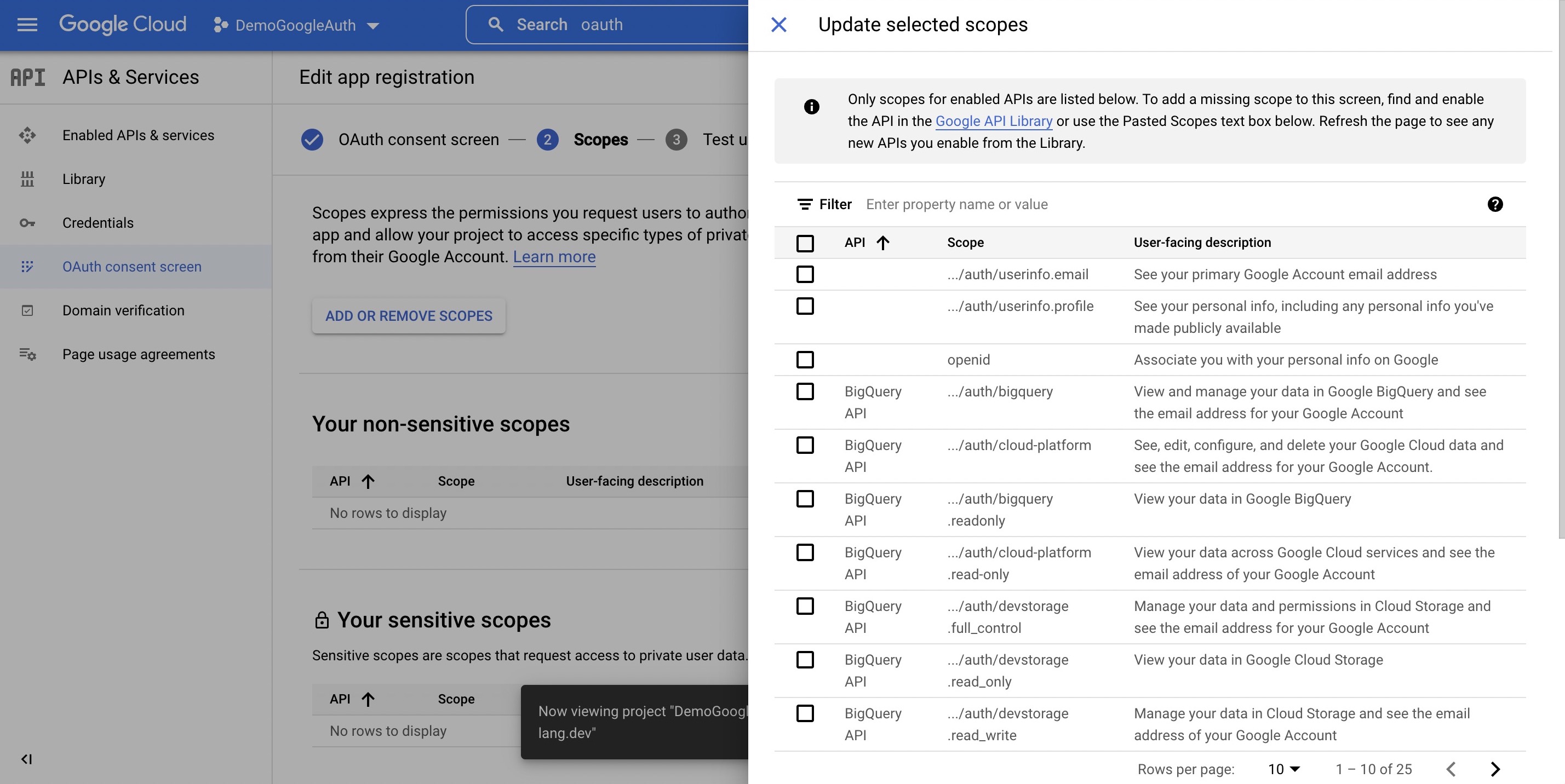
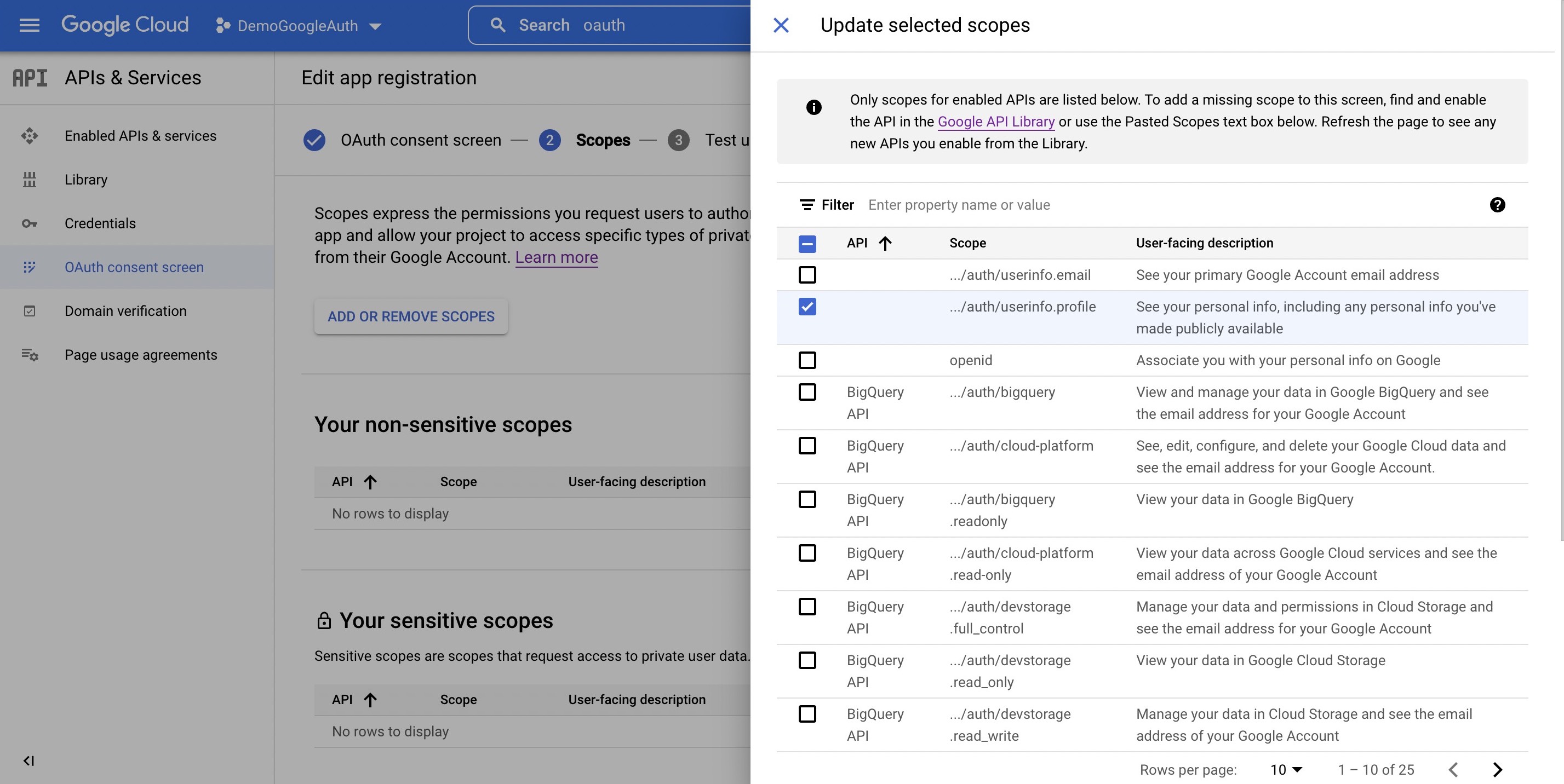
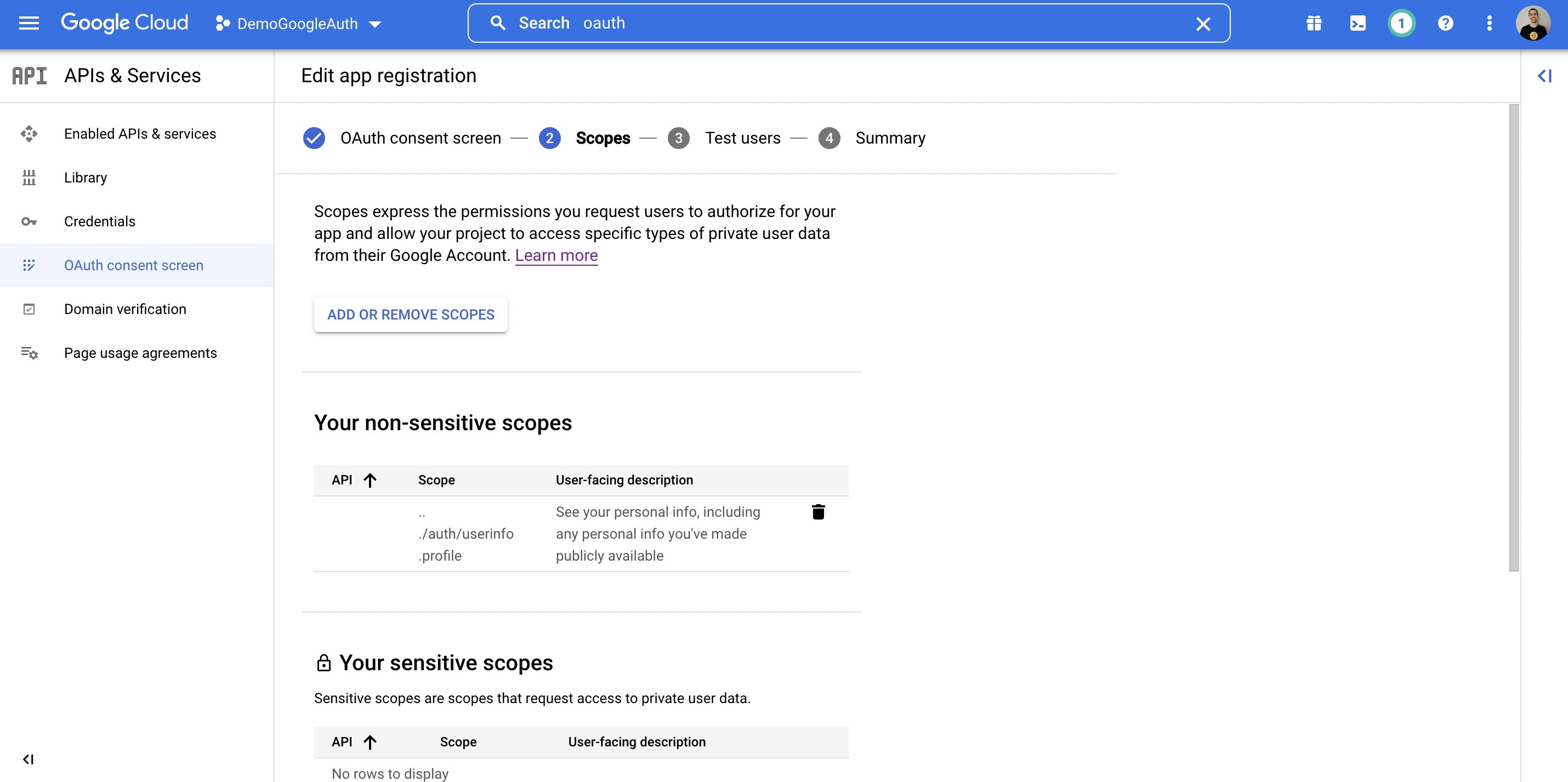
-
Add any test users you want on Page 3.
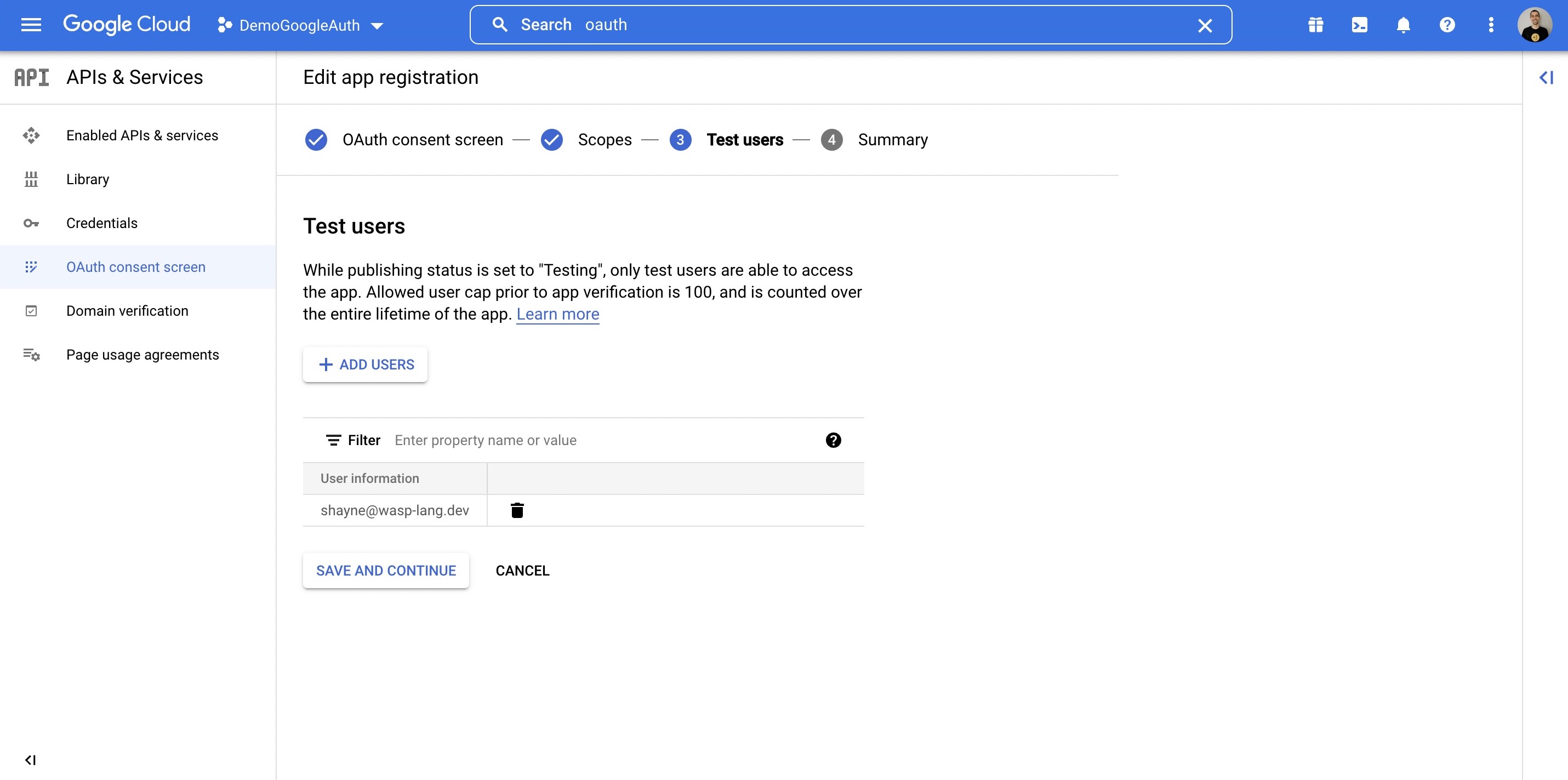
- Next, click Credentials.
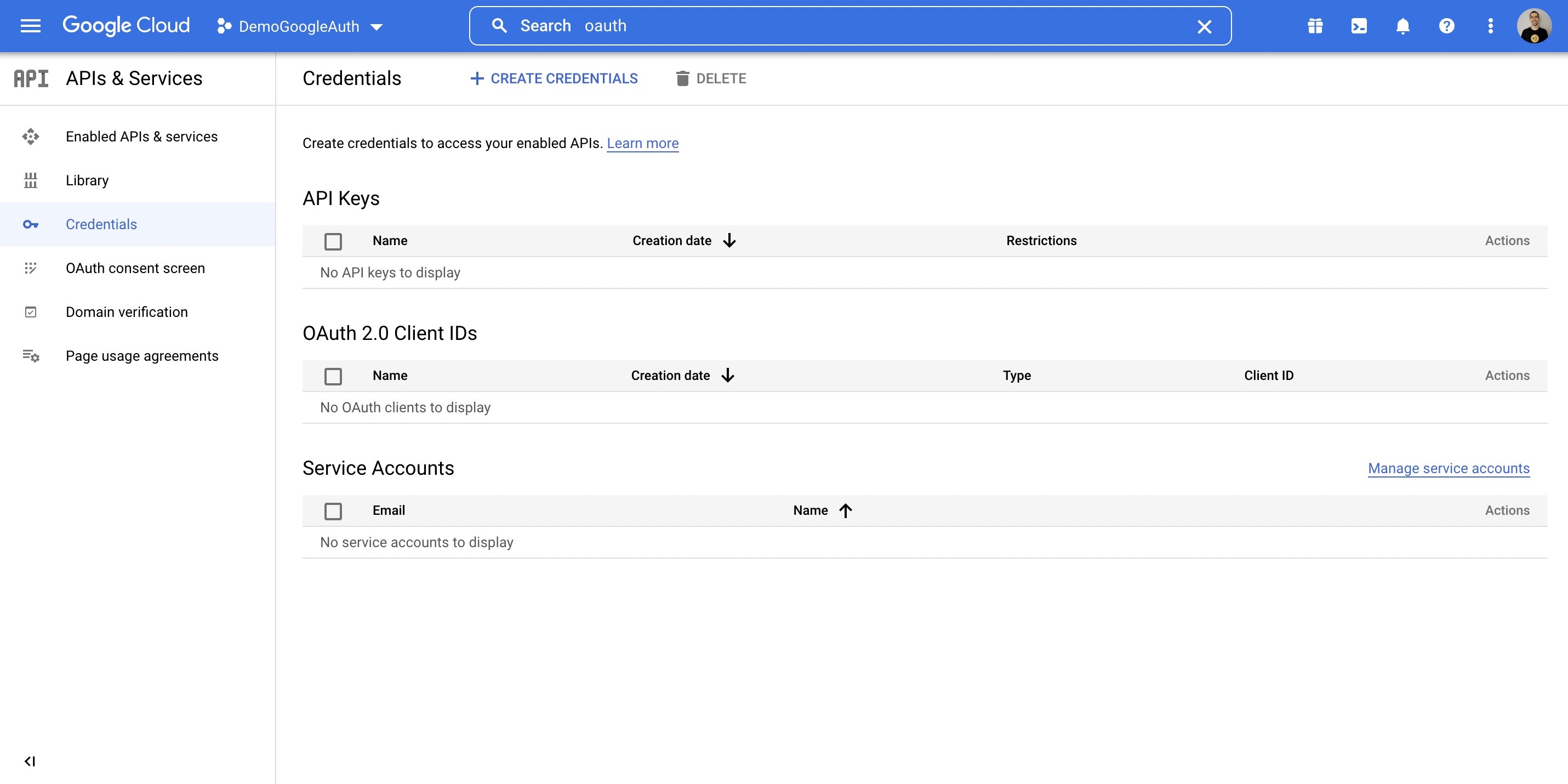
-
Select Create Credentials.
-
Select OAuth client ID.
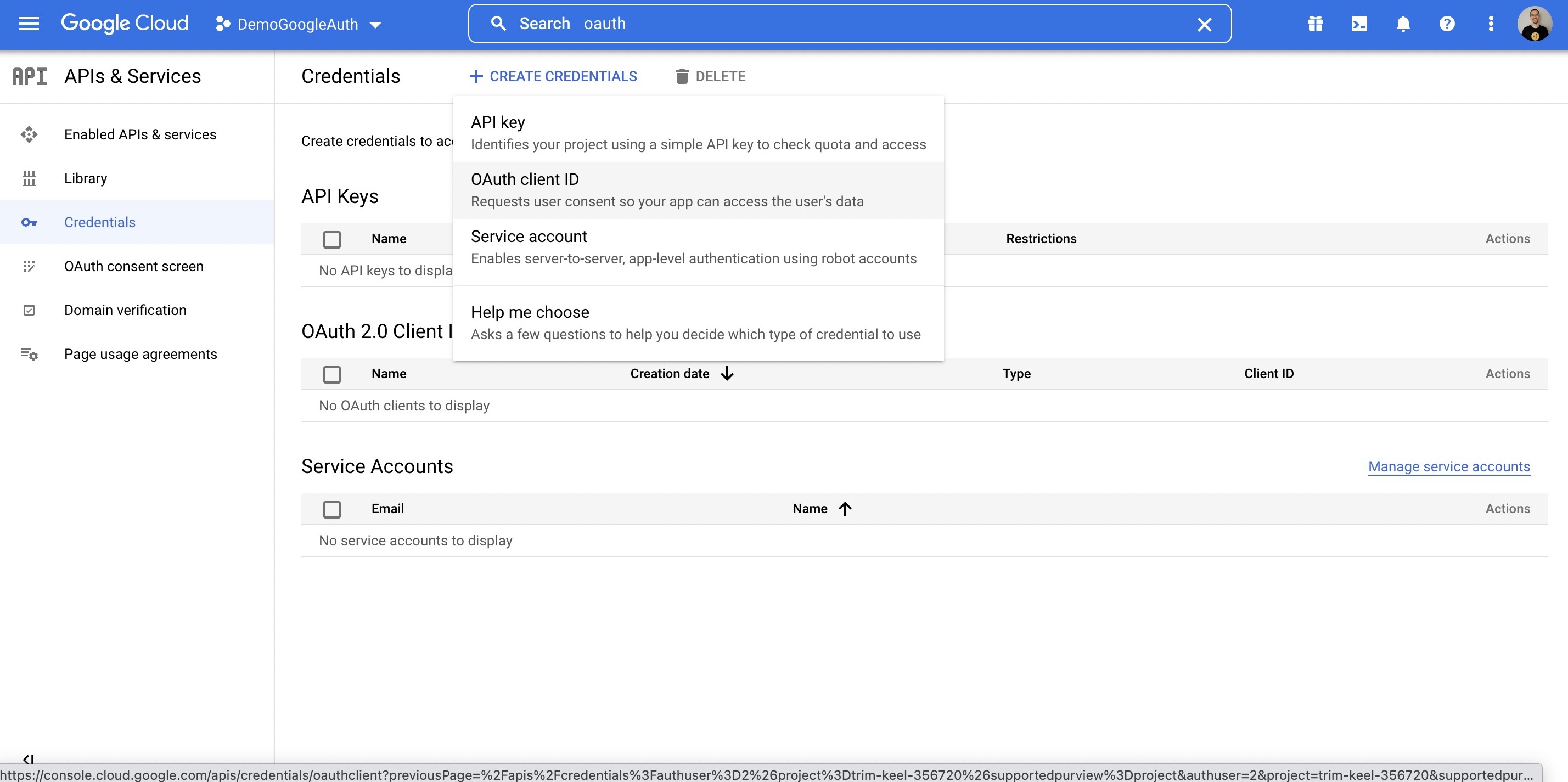
-
Complete the form
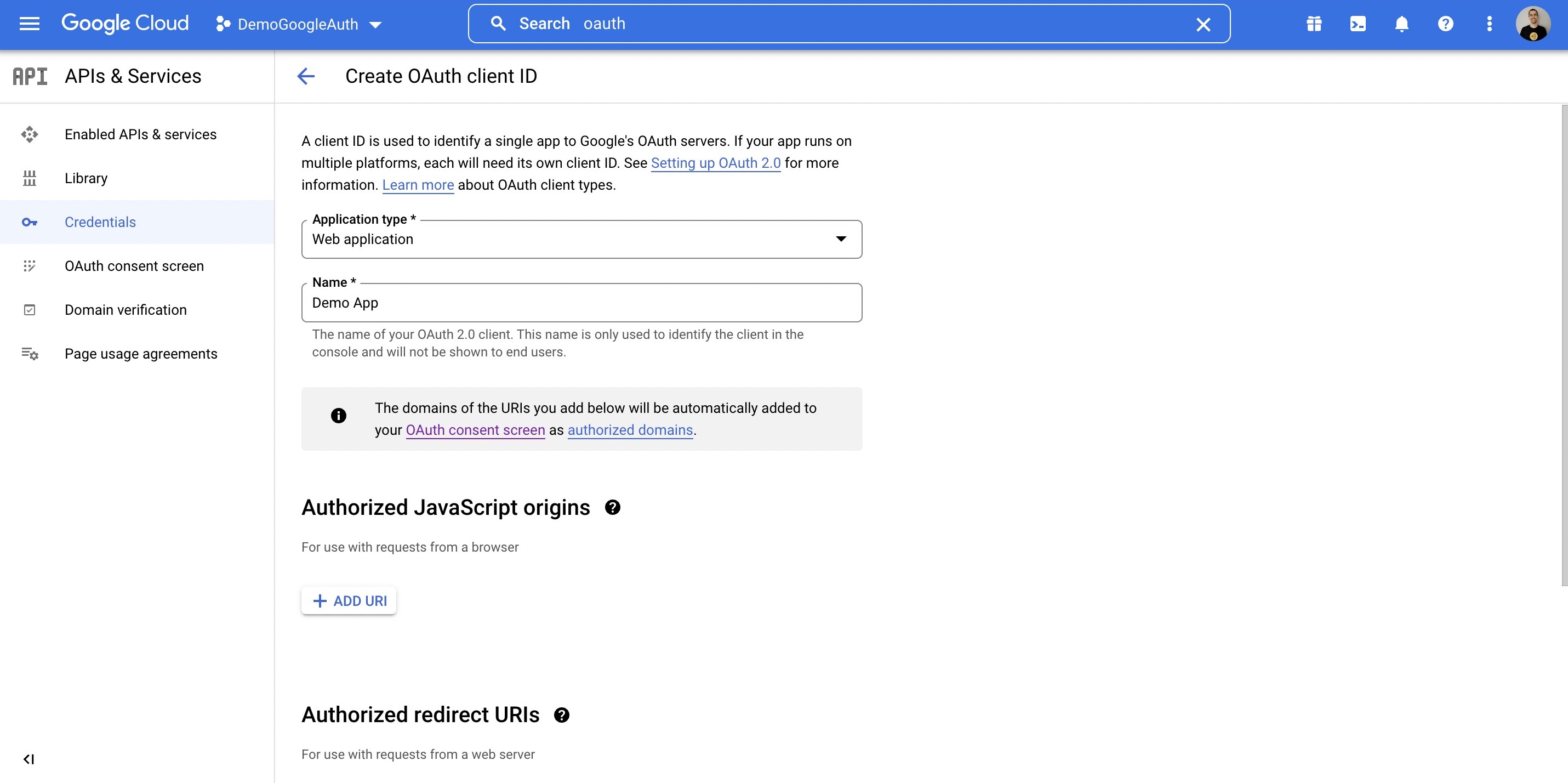
-
Under Authorized redirect URIs, put in:
http://localhost:3000/auth/login/google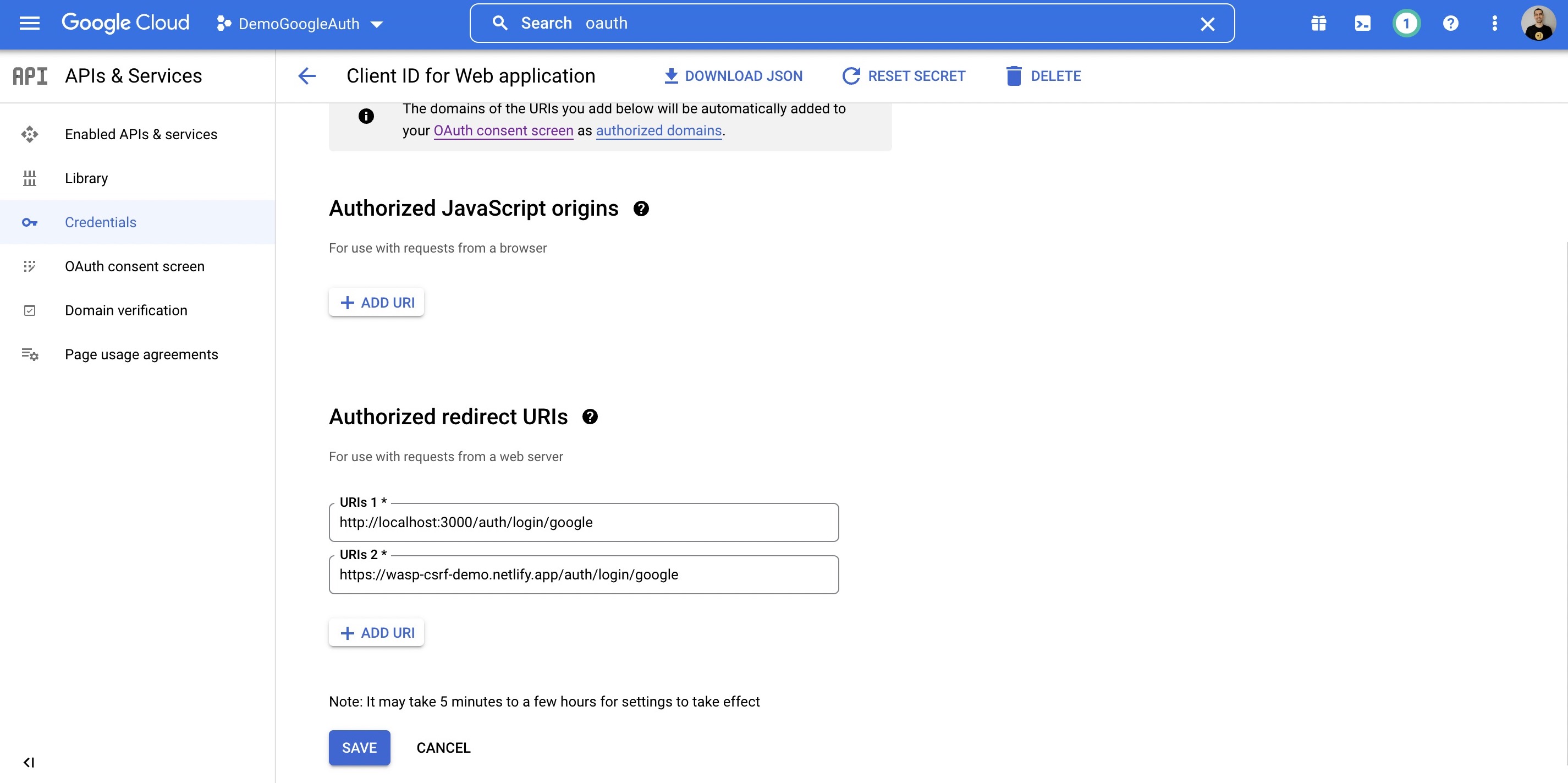
- Once you know on which URL(s) your API server will be deployed, also add those URL(s).
- For example:
https://someotherhost.com/auth/login/google
- For example:
- Once you know on which URL(s) your API server will be deployed, also add those URL(s).
-
When you save, you can click the Edit icon and your credentials will be shown.
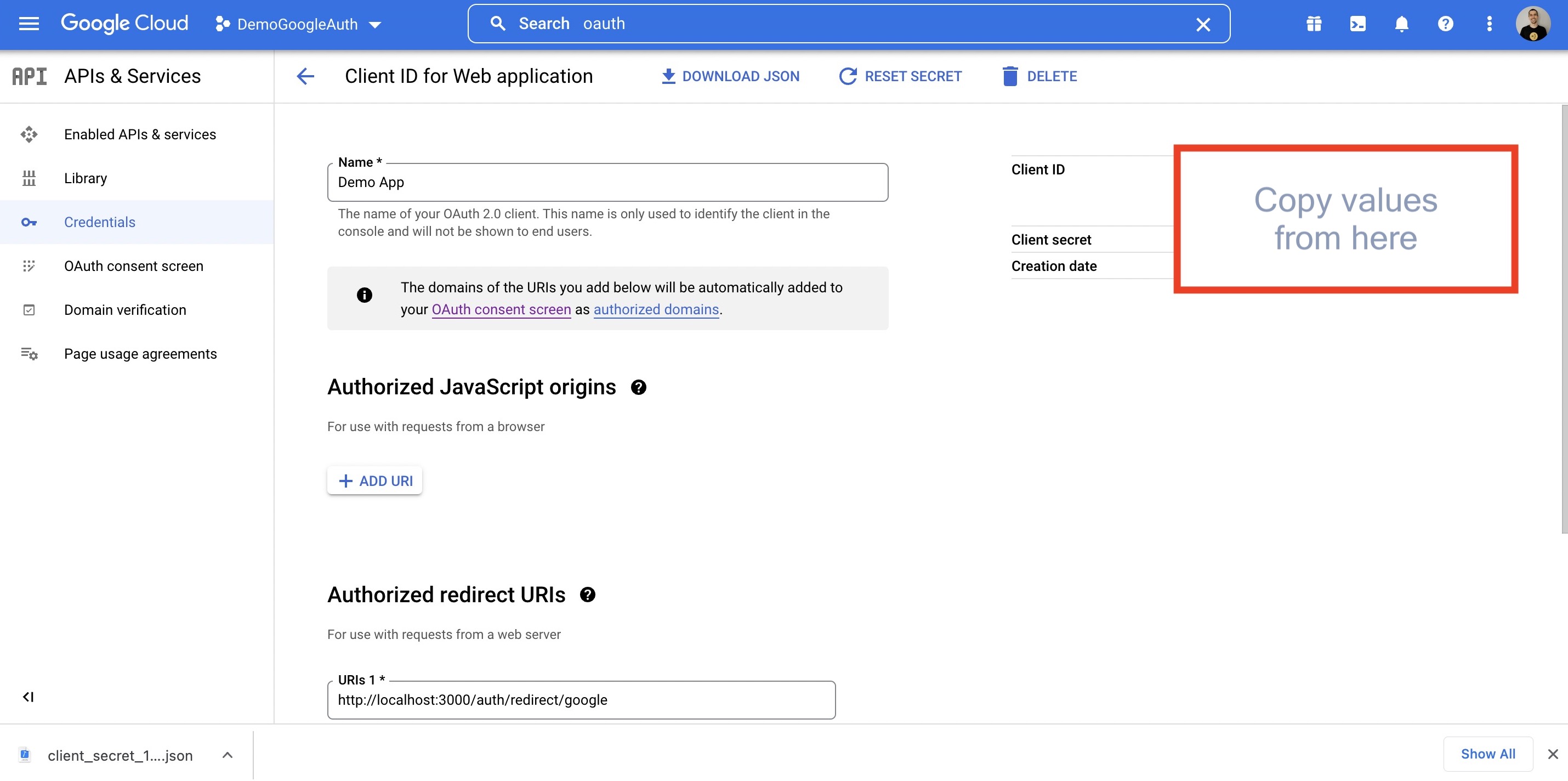
- Copy your Client ID and Client secret as you will need them in the next step.
4. Adding Environment Variables
Add these environment variables to the .env.server file at the root of your project (take their values from the previous step):
GOOGLE_CLIENT_ID=your-google-client-id
GOOGLE_CLIENT_SECRET=your-google-client-secret
5. Adding the Necessary Routes and Pages
Let's define the necessary authentication Routes and Pages.
Add the following code to your main.wasp file:
- JavaScript
- TypeScript
// ...
// 6. Define the routes
route LoginRoute { path: "/login", to: LoginPage }
page LoginPage {
component: import { Login } from "@client/pages/auth.jsx"
}
// ...
// 6. Define the routes
route LoginRoute { path: "/login", to: LoginPage }
page LoginPage {
component: import { Login } from "@client/pages/auth.tsx"
}
We'll define the React components for these pages in the client/pages/auth.tsx file below.
6. Create the Client Pages
We are using Tailwind CSS to style the pages. Read more about how to add it here.
Let's now create a auth.tsx file in the client/pages.
It should have the following code:
- JavaScript
- TypeScript
import { LoginForm } from '@wasp/auth/forms/Login'
export function Login() {
return (
<Layout>
<LoginForm />
</Layout>
)
}
// A layout component to center the content
export function Layout({ children }) {
return (
<div className="w-full h-full bg-white">
<div className="min-w-full min-h-[75vh] flex items-center justify-center">
<div className="w-full h-full max-w-sm p-5 bg-white">
<div>{children}</div>
</div>
</div>
</div>
)
}
import { LoginForm } from '@wasp/auth/forms/Login'
export function Login() {
return (
<Layout>
<LoginForm />
</Layout>
)
}
// A layout component to center the content
export function Layout({ children }: { children: React.ReactNode }) {
return (
<div className="w-full h-full bg-white">
<div className="min-w-full min-h-[75vh] flex items-center justify-center">
<div className="w-full h-full max-w-sm p-5 bg-white">
<div>{children}</div>
</div>
</div>
</div>
)
}
Our pages use an automatically-generated Auth UI component. Read more about Auth UI components here.
Conclusion
Yay, we've successfully set up Google Auth! 🎉
Running wasp db migrate-dev and wasp start should now give you a working app with authentication.
To see how to protect specific pages (i.e., hide them from non-authenticated users), read the docs on using auth.
Default Behaviour
Add google: {} to the auth.methods dictionary to use it with default settings:
- JavaScript
- TypeScript
app myApp {
wasp: {
version: "^0.11.0"
},
title: "My App",
auth: {
userEntity: User,
externalAuthEntity: SocialLogin,
methods: {
google: {}
},
onAuthFailedRedirectTo: "/login"
},
}
app myApp {
wasp: {
version: "^0.11.0"
},
title: "My App",
auth: {
userEntity: User,
externalAuthEntity: SocialLogin,
methods: {
google: {}
},
onAuthFailedRedirectTo: "/login"
},
}
When a user signs in for the first time, Wasp creates a new user account and links it to the chosen auth provider account for future logins.
Also, if the userEntity has:
- A
usernamefield: Wasp sets it to a random username (e.g.nice-blue-horse-14357). - A
passwordfield: Wasp sets it to a random string.
This is a historical coupling between auth methods we plan to remove in the future.
Overrides
Wasp lets you override the default behavior. You can create custom setups, such as allowing users to define a custom username rather instead of getting a randomly generated one.
There are two mechanisms (functions) used for overriding the default behavior:
getUserFieldsFnconfigFn
Let's explore them in more detail.
Using the User's Provider Account Details
When a user logs in using a social login provider, the backend receives some data about the user.
Wasp lets you access this data inside the getUserFieldsFn function.
For example, the User entity can include a displayName field which you can set based on the details received from the provider.
Wasp also lets you customize the configuration of the providers' settings using the configFn function.
Let's use this example to show both functions in action:
- JavaScript
- TypeScript
app myApp {
wasp: {
version: "^0.11.0"
},
title: "My App",
auth: {
userEntity: User,
externalAuthEntity: SocialLogin,
methods: {
google: {
configFn: import { getConfig } from "@server/auth/google.js",
getUserFieldsFn: import { getUserFields } from "@server/auth/google.js"
}
},
onAuthFailedRedirectTo: "/login"
},
}
entity User {=psl
id Int @id @default(autoincrement())
username String @unique
displayName String
externalAuthAssociations SocialLogin[]
psl=}
// ...
import { generateAvailableDictionaryUsername } from '@wasp/core/auth.js'
export const getUserFields = async (_context, args) => {
const username = await generateAvailableDictionaryUsername()
const displayName = args.profile.displayName
return { username, displayName }
}
export function getConfig() {
return {
clientID, // look up from env or elsewhere
clientSecret, // look up from env or elsewhere
scope: ['profile', 'email'],
}
}
app myApp {
wasp: {
version: "^0.11.0"
},
title: "My App",
auth: {
userEntity: User,
externalAuthEntity: SocialLogin,
methods: {
google: {
configFn: import { getConfig } from "@server/auth/google.js",
getUserFieldsFn: import { getUserFields } from "@server/auth/google.js"
}
},
onAuthFailedRedirectTo: "/login"
},
}
entity User {=psl
id Int @id @default(autoincrement())
username String @unique
displayName String
externalAuthAssociations SocialLogin[]
psl=}
// ...
import type { GetUserFieldsFn } from '@wasp/types'
import { generateAvailableDictionaryUsername } from '@wasp/core/auth.js'
export const getUserFields: GetUserFieldsFn = async (_context, args) => {
const username = await generateAvailableDictionaryUsername()
const displayName = args.profile.displayName
return { username, displayName }
}
export function getConfig() {
return {
clientID, // look up from env or elsewhere
clientSecret, // look up from env or elsewhere
scope: ['profile', 'email'],
}
}
Wasp automatically generates the type GetUserFieldsFn to help you correctly type your getUserFields function.
Using Auth
To read more about how to set up the logout button and get access to the logged-in user in both client and server code, read the docs on using auth.
API Reference
Provider-specific behavior comes down to implementing two functions.
configFngetUserFieldsFn
The reference shows how to define both.
For behavior common to all providers, check the general API Reference.
- JavaScript
- TypeScript
app myApp {
wasp: {
version: "^0.11.0"
},
title: "My App",
auth: {
userEntity: User,
externalAuthEntity: SocialLogin,
methods: {
google: {
configFn: import { getConfig } from "@server/auth/google.js",
getUserFieldsFn: import { getUserFields } from "@server/auth/google.js"
}
},
onAuthFailedRedirectTo: "/login"
},
}
app myApp {
wasp: {
version: "^0.11.0"
},
title: "My App",
auth: {
userEntity: User,
externalAuthEntity: SocialLogin,
methods: {
google: {
configFn: import { getConfig } from "@server/auth/google.js",
getUserFieldsFn: import { getUserFields } from "@server/auth/google.js"
}
},
onAuthFailedRedirectTo: "/login"
},
}
The google dict has the following properties:
-
configFn: ServerImportThis function must return an object with the Client ID, the Client Secret, and the scope for the OAuth provider.
- JavaScript
- TypeScript
src/server/auth/google.jsexport function getConfig() {
return {
clientID, // look up from env or elsewhere
clientSecret, // look up from env or elsewhere
scope: ['profile', 'email'],
}
}src/server/auth/google.tsexport function getConfig() {
return {
clientID, // look up from env or elsewhere
clientSecret, // look up from env or elsewhere
scope: ['profile', 'email'],
}
} -
getUserFieldsFn: ServerImportThis function must return the user fields to use when creating a new user.
The
contextcontains theUserentity, and theargsobject contains Google profile information. You can do whatever you want with this information (e.g., generate a username).Here is how to generate a username based on the Google display name:
- JavaScript
- TypeScript
src/server/auth/google.jsimport { generateAvailableUsername } from '@wasp/core/auth.js'
export const getUserFields = async (_context, args) => {
const username = await generateAvailableUsername(
args.profile.displayName.split(' '),
{ separator: '.' }
)
return { username }
}src/server/auth/google.tsimport type { GetUserFieldsFn } from '@wasp/types'
import { generateAvailableUsername } from '@wasp/core/auth.js'
export const getUserFields: GetUserFieldsFn = async (_context, args) => {
const username = await generateAvailableUsername(
args.profile.displayName.split(' '),
{ separator: '.' }
)
return { username }
}Wasp automatically generates the type
GetUserFieldsFnto help you correctly type yourgetUserFieldsfunction.Wasp exposes two functions that can help you generate usernames. Import them from
@wasp/core/auth.js:generateAvailableUsernametakes an array of strings and an optional separator and generates a string ending with a random number that is not yet in the database. For example, the above could produce something like "Jim.Smith.3984" for a Github user Jim Smith.generateAvailableDictionaryUsernamegenerates a random dictionary phrase that is not yet in the database. For example,nice-blue-horse-27160.